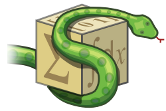Installation¶
The SymPy CAS can be installed on virtually any computer with Python 2.5 or above. SymPy does not require any special Python modules: let us know if you have any problems with SymPy on a standard Python install. The current recommended method of installation is directly from the source files. Alternatively, executables are available for Windows, and some Linux distributions have SymPy packages available.
Source¶
SymPy currently recommends that users install directly from the source files. You will first have to download the source files via the archive. Download the latest release (tar.gz) from the downloads site and open it with your operating system’s standard decompression utility.
When downloading the archive, make sure to get the correct version (Python 2 or Python 3). If you’re not sure which one to use, you probably want the Python 2 version. Note that you can install both if you want.
After the download is complete, you should have a folder called “sympy”. From your favorite command line terminal, change directory into that folder and execute the following:
$ python setup.py install
Alternatively, if you don’t want to install the package onto your computer, you may run SymPy with the “isympy” console (which automatically imports SymPy packages and defines common symbols) by executing within the “sympy” folder:
$ ./bin/isympy
You may now run SymPy statements directly within the Python shell:
>>> from __future__ import division
>>> from sympy import *
>>> x, y, z, t = symbols('x y z t')
>>> k, m, n = symbols('k m n', integer=True)
>>> f, g, h = symbols('f g h', cls=Function)
>>> print diff(x**2/2, x)
x
Git¶
If you are a developer or like to get the latest updates as they come, be sure to install from git. To download the repository, execute the following from the command line:
$ git clone git://github.com/sympy/sympy.git
Then, execute either the setup.py or the bin/isympy scripts as demonstrated above.
To update to the latest version, go into your repository and execute:
$ git pull origin master
If you want to install SymPy, but still want to use the git version, you can run from your repository:
$ setupegg.py develop
This will cause the installed version to always point to the version in the git directory.
If you’re using the git repository with Python 3, you have to use the ./bin/use2to3 script to build the Python 3 version of SymPy. This will put everything in the py3k-sympy directory.
Anaconda¶
Although SymPy does not have any hard dependencies, many nice features are only enabled when certain libraries are installed. For example, without Matplotlib, only simple text-based plotting is enabled. With the IPython notebook or qtconsole, you can get nicer \(\LaTeX\) printing by running %loadext sympy.interactive.ipythonprinting. An easy way to get all these libraries in addition to SymPy is to install Anaconda, which is a free Python distribution from Continuum Analytics that includes SymPy, Matplotlib, IPython, NumPy, and many more useful packages for scientific computing.
Other Methods¶
An installation executable is available for Windows users at the downloads site (.exe). In addition, various Linux distributions have SymPy available as a package. Others are strongly encouraged to download from source (details above).
Run SymPy¶
After installation, it is best to verify that your freshly-installed SymPy works. To do this, start up Python and import the SymPy libraries:
$ python
>>> from sympy import *
From here, execute some simple SymPy statements like the ones below:
>>> x = Symbol('x')
>>> limit(sin(x)/x, x, 0)
1
>>> integrate(1/x, x)
log(x)
For a starter guide on using SymPy effectively, refer to the SymPy Tutorial.
Questions¶
If you have a question about installation or SymPy in general, feel free to visit the IRC channel at irc.freenode.net, channel #sympy. In addition, our mailing list is an excellent source of community support.
If you think there’s a bug or you would like to request a feature, please open an issue ticket.